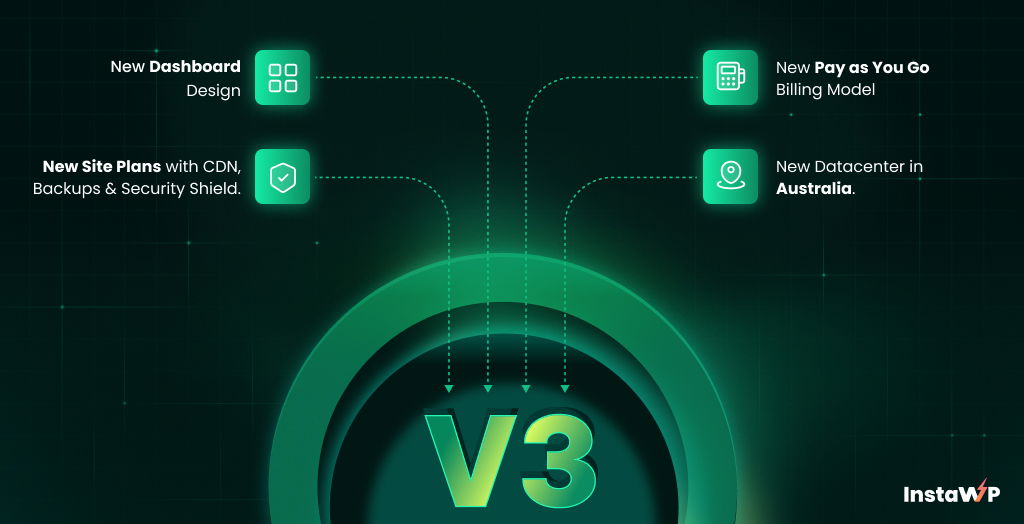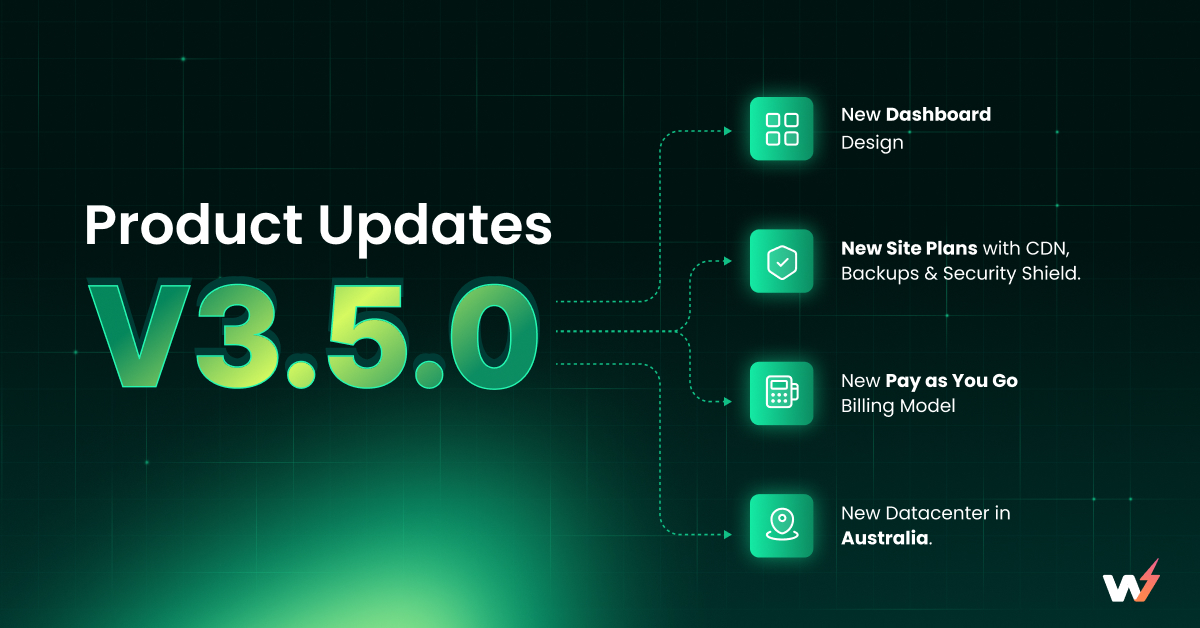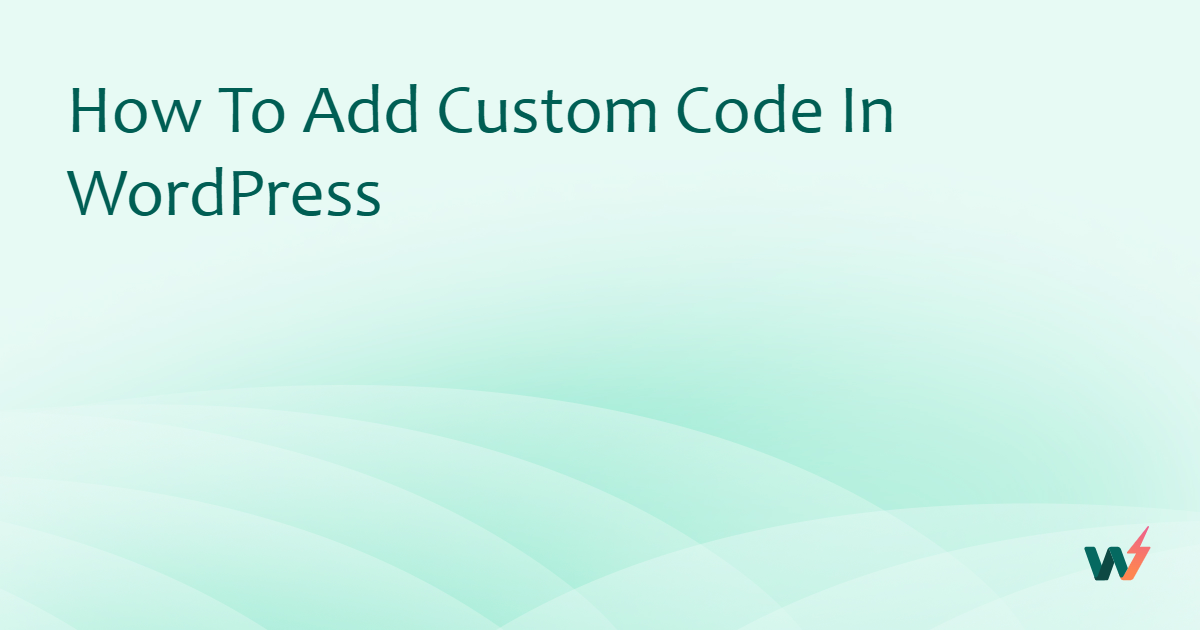Imagine you’re running a bustling agency. Clients are demanding more than just standard websites. They want interactive experiences, seamless integrations, and lightning-fast performance. Or perhaps you’re a developer, constantly pushing boundaries, seeking elegant solutions to complex digital challenges. In both scenarios, the WordPress REST API is your secret weapon.
When I first started truly understanding the API, it felt like I gained superpowers. Suddenly, I could connect WordPress to anything. Need a blazing-fast front-end built with React? API. Want to integrate WordPress with a CRM? API. Building a custom mobile app that pulls content from WordPress? You guessed it – API.
This isn’t just a technical manual; think of this as a conversation, a friendly guide from someone who uses the WordPress API daily and wants to make your journey just as empowering. We’ll explore every aspect, from the basics to more technical details, always keeping it easy to grasp and super relevant to your agency and developer needs.
Table of Contents
Understanding WordPress REST API
Let’s get down to brass tacks: What exactly is the WordPress REST API? Think of it as a standardized way for different software systems to communicate with your WordPress website.
Imagine your WordPress site is a well-organized data warehouse. It holds all sorts of valuable information: your blog posts, pages, media files, user data, settings, and much more. Now, how do you access this data from outside of WordPress? That’s where the REST API comes in.
Think of API (Application Programming Interface) as a translator and delivery service for your WordPress data. It uses standard web technologies (like HTTP requests) to let other applications “ask” WordPress for specific data and then “receive” that data back in a structured format.
Essentially, the API allows you to:
- Retrieve Data (GET requests): Want a list of your latest blog posts? Send a “GET” request to the API, and it will deliver the post data in a format like JSON.
- Modify Data (POST, PUT, DELETE requests): Need to create a new blog post from an external application? Use a “POST” request. Want to update an existing page? “PUT” is your friend. And to delete content? “DELETE” handles that.
Key Concepts to Grasp for WordPress REST API Mastery
Before we dive deeper, let’s solidify our understanding of some key concepts that underpin the WordPress REST API. Think of these as the foundational building blocks that will make your API journey much smoother.
REST Architecture: Structured Communication
The “REST” in WordPress REST API stands for Representational State Transfer. It’s an architectural style for building web services that emphasizes simplicity, scalability, and standardized communication. Imagine it as a set of agreed-upon rules for how applications should talk to each other over the internet. Key characteristics include:
- Stateless: Each API request is independent and contains all the information needed to understand the request. The API doesn’t remember previous requests. Like ordering food each time from a restaurant – each order is treated separately.
- Client-Server: Clear separation between the client (your application requesting data) and the server (WordPress providing the data).
- Cacheable: Responses can be cached to improve performance and reduce server load.
- Uniform Interface: Uses standard HTTP methods (like GET, POST, etc.) and resource identifiers (URLs) for consistent interaction.
Endpoints: Addresses to Your WordPress Data
We’ve talked about these already, but it’s crucial to nail down the concept. Endpoints are like specific addresses or routes within your WordPress site that the API exposes.
Each endpoint corresponds to a particular type of WordPress data or functionality – posts, pages, users, media, comments, and more. Think of them as named doors leading to different rooms in your WordPress data warehouse.
For example, /wp-json/wp/v2/posts is the endpoint address for accessing blog posts.
HTTP Methods: Your API Action Verbs
The WordPress REST API leverages standard HTTP methods to define the action you want to perform on a specific endpoint. The most common and important methods are:
- GET: Retrieve data. You use GET to request information from the API, like fetching a list of posts or getting the details of a specific page. Think “getting” information from a menu.
- POST: Create new data. Use POST to send new data to the API to create something new, such as a new blog post or user. Like “posting” a new order to the restaurant kitchen.
- PUT: Update existing data. Use PUT to modify existing data. For instance, updating the title or content of a blog post. Like “putting” in changes to an existing order.
- DELETE: Delete data. Use DELETE to remove data, such as deleting a blog post or a user. Like “deleting” an order from the system.
Requests and Responses: The API Conversation
Every interaction with the WordPress REST API is a request-response cycle. Your application (the client) sends an API request to a specific endpoint, using a specific HTTP method.
The WordPress API (the server) processes this request and sends back an API response. This response typically includes the data you requested (or confirmation of your action) and information about the request status. It’s like having a conversation – you ask a question (request) and get an answer (response).
JSON: The Universal Data Language
The WordPress REST API primarily uses JSON (JavaScript Object Notation) for formatting data in both requests and responses. JSON is a lightweight, text-based data format that’s easy for both humans and machines to read and parse.
It’s become the standard language for data exchange on the web and is highly efficient for APIs. Think of JSON as a universally understood language that both your application and the WordPress API can speak fluently, ensuring seamless communication.
Authentication & Authorization: API Security Guards
As we discussed, security is vital. Authentication verifies who is making the API request (are you who you say you are?). Authorization determines what that authenticated user is allowed to do (do you have permission to access this data or perform this action?).
The WordPress REST API uses various authentication methods to protect sensitive data and functionalities, ensuring that only authorized users can perform specific actions like creating, updating, or deleting content.
Statelessness: Independent Interactions
Remember we mentioned REST being stateless? This means each API request is treated as a completely independent transaction. The API server does not store any information about previous requests from a client.
Each request must contain all the necessary information for the server to understand and process it. This stateless nature simplifies server design, improves scalability, and enhances reliability.
Understanding these key concepts provides a strong foundation for effectively working with the WordPress REST API. With these principles in mind, you’re well-equipped to explore the API’s capabilities and start building amazing things!
Why Agencies and Developers Thrive with the WordPress REST API
For agencies and developers, mastering the WordPress REST API is not just beneficial; it’s transformative. It unlocks capabilities that were once cumbersome or even impossible with traditional WordPress development.
Embrace Decoupled and Headless WordPress
This is a game-changer. The API lets you separate your WordPress backend (for content management) from your front-end (what users see). This opens doors to:
- Blazing-Fast Front-ends: Build front-ends using modern JavaScript frameworks like React, Vue, or Angular, delivering incredible speed and user experience.
- Custom User Interfaces: Create bespoke dashboards and interfaces tailored to specific client needs, going beyond the standard WordPress admin.
- Mobile-First Experiences: Power native mobile apps for iOS and Android directly from your WordPress content.
Example Scenario: An agency is building a high-traffic news website for a client. They can use WordPress as the content engine (backend) and React to craft a lightning-fast, interactive news portal (frontend), all seamlessly connected via the API.
Testing such a decoupled setup can become straightforward by quickly setting up a WordPress backend instance using platforms like InstaWP, allowing you to focus on front-end development without worrying about server configurations.
Unparalleled Customization and Integration
While WordPress offers themes and plugins for customization, deep modifications to core functionality or integrations with external systems become complex and often require messy workarounds.
Directly connecting WordPress to specialized apps, creating unique data workflows, or building truly decoupled experiences is challenging within its traditional framework. This is where the API becomes essential.
- Seamless Integrations: Connect WordPress with any external service imaginable: CRMs, marketing automation, social media, payment gateways – the possibilities are endless.
- Automated Workflows: Automate content publishing, user management, data synchronization, and repetitive tasks, saving time and boosting efficiency.
- Bespoke Client Solutions: Agencies can craft truly unique websites and applications, perfectly aligned with client requirements, far exceeding the limitations of standard themes and plugins.
Example Scenario: A developer needs to automatically update product inventory in WordPress from an external supplier’s system. By leveraging the WordPress API and the supplier’s API, they can create a script or plugin that synchronizes inventory data in real-time.
Scalability and Performance Gains
By decoupling the front-end and optimizing data retrieval, API-driven sites can handle significantly more traffic and deliver superior performance. Crucial for projects expecting growth.
Getting Hands-On: How to Use the WordPress REST API (with a Little Help from InstaWP!)
Alright, enough theory! Let’s get our hands dirty and walk through the process of actually using the WordPress REST API.
For this example, let’s say we want to fetch a list of recent blog posts from our WordPress site and display just their titles. This is a common task, whether you’re building a custom dashboard, integrating with another application, or creating a headless front-end.
Step 1: Set Up Your Testing Environment
Before you start making API calls against your live website (especially during learning or development), it’s highly recommended to use a testing environment. This is where InstaWP shines!
Instead of going through the hassle of setting up a local WordPress installation, you can:
- Visit InstaWP.com and create a free account (if you don’t have one).
- Click “Create Your First Staging Site”. Within seconds, you’ll have a brand new WordPress site ready to use – it’s that fast! Check this to know the steps in detail.
- Log in to your InstaWP site. Now you have a clean, isolated WordPress sandbox where you can safely experiment with the API without affecting any live websites.
Step 2: Identify the Correct API Endpoint
We want to fetch blog posts, and as we learned earlier, the endpoint for posts is typically:
yourdomain.com/wp-json/wp/v2/posts
Replace yourdomain.com with the URL of your InstaWP site (or your own WordPress site if you’re using that for testing). For example, if your InstaWP site URL is mysite-abc123.instawp.cloud, the endpoint URL would be:
mysite-abc123.instawp.cloud/wp-json/wp/v2/posts
Step 3: Make an API Request (Using Your Browser or an API Client)
The simplest way to make a GET request (which is what we need to retrieve data) is directly through your web browser. Just type the endpoint URL into your browser’s address bar and hit Enter:
mysite-abc123.instawp.cloud/wp-json/wp/v2/posts
Your browser will send a GET request to the API endpoint.
Alternatively, for more complex requests or when you want to use other HTTP methods (like POST, PUT, DELETE), using an API client like Postman or Insomnia is highly recommended. For this example, even a browser is sufficient.
Step 4: Analyze the API Response (JSON Data!)
After sending the request, your browser (or API client) will display the API response. For the /posts endpoint, you should see a response in JSON format. It will look something like this (simplified for clarity):
JSON
[
{
“id”: 1,
“date”: “2023-10-27T10:00:00”,
“title”: {
“rendered”: “Hello World!”
},
“content”: {
“rendered”: “<p>Welcome to WordPress. This is your first post…</p>”
},
// … more post data …
},
{
“id”: 2,
“date”: “2023-10-26T14:30:00”,
“title”: {
“rendered”: “Another Post Title”
},
“content”: {
“rendered”: “<p>This is example content for another post…</p>”
},
// … and so on for all your posts …
}
// … more post objects in the array …
]
This JSON response is an array of objects. Each object represents a blog post. Inside each post object, you’ll find various properties like id, date, title, content, and much more. Notice that the title and content themselves are objects with a rendered property – this contains the actual title and content HTML.
Step 5: Extract and Use the Data (in Your Application)
Now that you have the JSON data, you can use it in your application. For our example of displaying just the post titles, you would need to:
- Parse the JSON response. Most programming languages have built-in JSON parsing libraries.
- Iterate through the array of post objects.
- For each post object, access the title.rendered property. This will give you the title of each post.
- Display the extracted titles in your desired format (e.g., in a list on a webpage, in a mobile app).
Crafting Custom API Endpoints: Your Personalized API Menu
The true magic of the WordPress API is its extensibility. You’re not limited to the core endpoints. You can build custom API endpoints to expose unique data or functionality tailored to your project!
This is where you can truly innovate. Imagine scenarios like:
- Exposing custom data from custom fields or database tables.
- Implementing specialized business logic through an API.
- Integrating with niche external services without standard plugins.
register_rest_route(): Your Endpoint Creation Tool
WordPress provides the register_rest_route() function to create custom endpoints. Use this in your theme’s functions.php or within a plugin.
Here’s a basic example of creating an endpoint that returns recent post titles:
add_action( ‘rest_api_init’, function () {
register_rest_route( ‘my-plugin/v1’, ‘/latest-titles’, array(
‘methods’ => ‘GET’,
‘callback’ => ‘get_latest_post_titles’,
) );
});
function get_latest_post_titles( WP_REST_Request $request ) {
$posts = get_posts( array(
‘numberposts’ => 3, // Get 3 latest posts
‘orderby’ => ‘date’,
‘order’ => ‘DESC’,
) );
$titles = array_map( function( $post ) {
return $post->post_title;
}, $posts );
return rest_ensure_response( $titles );
}
Visiting yourdomain.com/wp-json/my-plugin/v1/latest-titles in your browser should now give you a JSON list of your latest 3 post titles. Developing and testing such custom endpoints becomes much more efficient when using isolated WordPress instances.
Platforms like InstaWP allow you to quickly spin up test sites where you can experiment with register_rest_route() without affecting your live environment.
Expanding Custom Endpoint Capabilities:
If you wish to expand the functionalities of custom endpoint capabilities, here is what you can do:
- Multiple HTTP Methods: Handle POST, PUT, DELETE for data creation, updates, and deletion.
- URL and Request Body Parameters: Define arguments in register_rest_route() and access them in your callback via $request for dynamic endpoints.
- Authentication and Permissions: Implement checks in your callback to secure endpoints.
- Input Validation: Always validate and sanitize input data for security.
WordPress API Ecosystem Beyond REST: XML-RPC, Gutenberg, WP-CLI Quick Glance
While WordPress REST API is dominant, it’s not alone. You have a few more APIs at your service. a quick overview of related technologies is useful:
XML-RPC (Legacy API – Deprecated): WordPress’s older API using XML. More complex than REST, largely deprecated. Focus on REST API for new projects.
Gutenberg & REST API: Best Friends: The Gutenberg block editor relies heavily on the REST API. Every block and change often uses REST API behind the scenes. Understanding the API is key for:
- Custom Gutenberg Blocks: API knowledge essential for block development (data fetching, saving).
- Gutenberg Extensions: Build custom features and integrations for the block editor using the API.
WP-CLI & REST API: Command-Line Power: WP-CLI, the command-line tool for WordPress, can interact with the REST API, enabling:
- Automated Tasks via CLI: Script API calls for WordPress management.
- Batch API Operations: Efficiently perform bulk actions via the API.
- Workflow Integration: Integrate API interactions into development workflows.
InstaWP users have in-built WP CLI command functionality to make things sorted. Users can execute WP CLI commands on InstaWP Live hosted sites remotely. Wondering how to use WP CLI commands in InstaWP? Check this out.
Pro Tips and Best Practices for WordPress API Mastery 🏆
To truly excel and build robust, secure applications with the WordPress API, adopting best practices is essential. Let’s explore key areas to focus on as you embark on your API journey.
Security is Paramount!
When working with APIs, especially those connected to a powerful CMS like WordPress, security cannot be an afterthought – it must be the foundation. Always prioritize secure authentication methods, particularly for production environments. Opt for robust solutions like OAuth 2.0 or WordPress Application Passwords and steer clear of Basic Authentication in live setups due to its inherent vulnerabilities.
Implementing proper permissions and access control ensures that users only interact with data they are authorized to access, adhering to the principle of least privilege. Finally, consistently using HTTPS for all API communication is non-negotiable; this encrypts data in transit, safeguarding sensitive information from potential eavesdropping.
Performance Optimization is Key
Building efficient and responsive applications is paramount for user satisfaction. Start with efficient API queries – be selective and retrieve only the data you absolutely need. Leverage the WordPress API’s built-in parameters for filtering, pagination, and embedding related data to minimize data transfer and processing.
Bank Upon Caching
Caching is another powerful tool. Implement both server-side caching, utilizing WordPress caching plugins, and client-side caching strategies to reduce redundant API calls and drastically improve response times.
Finally, pay close attention to the performance of your custom API endpoints. Ensure your code is optimized, database queries are efficient, and avoid any unnecessary processing within your callback functions to keep your API endpoints snappy.
Documentation – Your API Bible
Navigating the world of APIs requires reliable documentation. The WordPress Codex API Handbook stands as the definitive, official resource. Treat it as your API bible, referring to it frequently for detailed insights into endpoints, parameters, and best practices.
Beyond the official documentation, cultivate a habit of meticulously documenting your own custom API endpoints. Clear and comprehensive documentation is invaluable for maintainability, collaboration, and for other developers (or even your future self) who might need to understand and work with your APIs.
Consider leveraging tools like Swagger or OpenAPI to generate interactive and user-friendly API documentation.
API Versioning for Longevity
As your projects evolve, your APIs might need to change too. If you anticipate significant API modifications over time, embrace API versioning. Using namespaces like v1, v2, etc., allows you to introduce updates and improvements without disrupting existing applications that rely on older API versions. Versioning ensures backward compatibility and provides a smoother upgrade path for API consumers.
Robust Error Handling and Logging
No application is immune to errors. Implement comprehensive error handling in both your API requests and responses. Return informative error messages in your API responses to guide developers in debugging and troubleshooting issues.
Complement error handling with diligent logging. Track API usage patterns, error occurrences, and performance metrics. Robust logging is crucial for proactively monitoring your API’s health, identifying potential problems early, and effectively diagnosing issues when they arise.
WordPress REST API – Your Gateway to Innovation
You’ve now explored the vast landscape of the WordPress REST API! Hopefully, you see its immense potential to empower agencies and developers like yourself.
The WordPress API isn’t just for niche projects; it’s a fundamental tool for modern WordPress development. It’s your key to:
- Building next-generation, high-performance WordPress experiences.
- Delivering truly customized solutions for your clients.
- Automating workflows and streamlining integrations.
- Unlocking WordPress as a powerful application platform.
Don’t hesitate – dive in, experiment with endpoints, build custom APIs, and witness the transformative power firsthand. And remember, tools like InstaWP are there to streamline your journey, providing instant, safe environments to learn, test, and build with the WordPress API more efficiently than ever.
Go ahead, API-fy your WordPress world! And for any lingering questions, explore the FAQs below or connect with the vibrant WordPress community. Happy coding! 😊
FAQs
Q: Is the WordPress REST API automatically active?
A: Yes, the WordPress REST API is enabled by default in WordPress 4.7 and newer. No plugin installation is needed to begin using it.
Q: Do I need advanced coding skills to use the WordPress API?
A: Basic coding knowledge helps, but you can start by experimenting with simple GET requests in your browser or API tools. Gradually build your skills as you become more comfortable.
Q: How secure is the WordPress API?
A: When implemented correctly, the WordPress API is secure. Prioritize security best practices, utilize robust authentication methods, and diligently validate all input data.
Q: Can the WordPress API be used for e-commerce sites?
A: Absolutely! The API is excellent for e-commerce, enabling headless e-commerce setups, product and order management, customer data handling, and payment gateway integrations.
Q: Where can I find comprehensive learning resources for the WordPress API? A: The official WordPress Codex REST API Handbook is the definitive guide: https://developer.wordpress.org/rest-api/. It offers detailed documentation, tutorials, and practical code examples. The WordPress developer community is also incredibly supportive.
Q: Does WordPress.com support the API?
A: Yes, WordPress.com supports the REST API, though certain features and endpoints may vary depending on your WordPress.com plan level.
Q: How should I handle errors when working with the API?
A: The WordPress API uses standard HTTP status codes to indicate errors (e.g., 400, 401, 500). Your applications should gracefully handle these codes, display user-friendly error messages, and log detailed errors for debugging. API responses often include JSON bodies with specific error details.