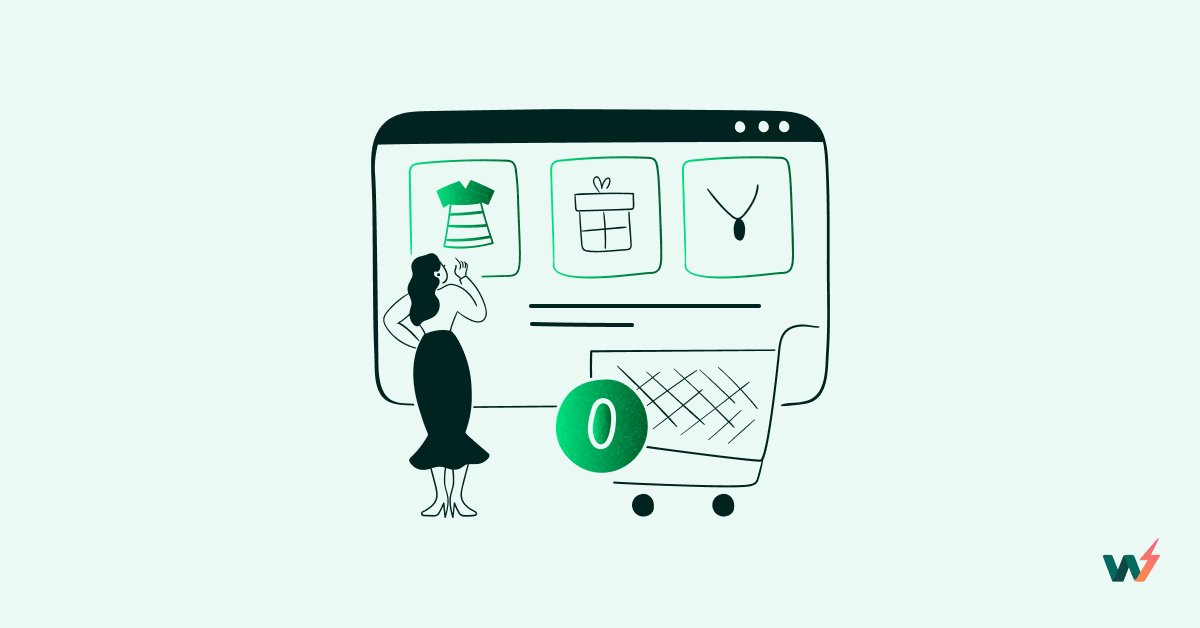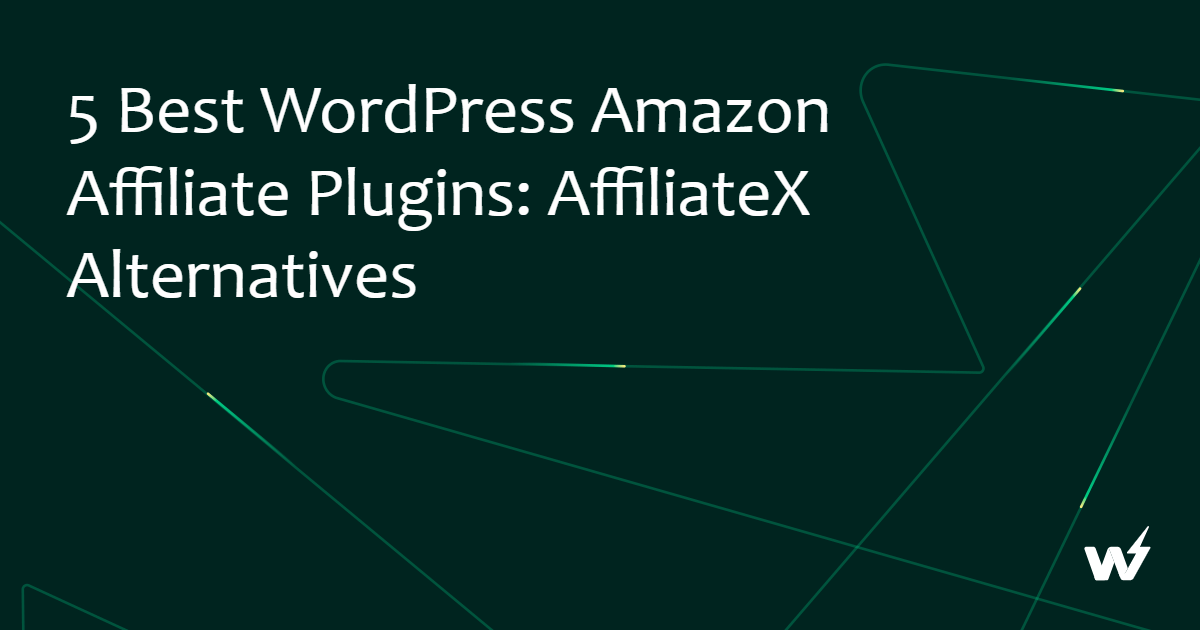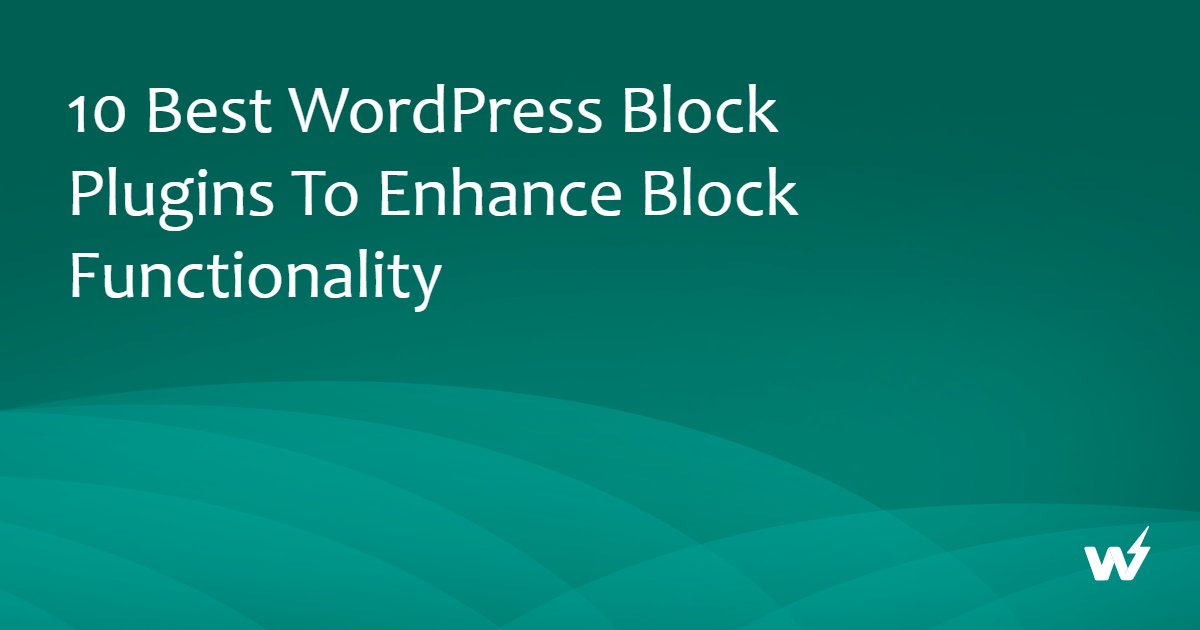Note: This WordPress Staging guide is written to serve as a single source of truth for WordPress newbies as well as WordPress experts. So, if you think you already know something, scroll down to the section that contains the info you need 🙂
Creating a flawless website requires meticulous planning, testing, and deployment.
Among the crucial steps in this process is staging, where changes are thoroughly tested before going live.
Online WordPress Staging, also known as staging in the cloud, has emerged as a game-changer. It offers developers a convenient and efficient way to test website updates.
In this blog post, we delve into the world of remote WordPress Staging, exploring its benefits, methods, and staging environment best practices to streamline your development workflow. Let’s dive in!
Table of Contents
Key Takeaways
1. Staging environments are crucial in the WordPress development process.
2. They act as a safe space for testing changes, updates, and new features without affecting the live site.
3. Online staging eliminates the need for complex local server configurations, enables remote access and collaboration, and supports scalable testing environments that mimic production settings closely.
4. Using cloud-based staging platforms like InstaWP offers developers convenience, scalability, ease of setup, and cost-effectiveness.
Types of Environments in WordPress Development
Are you among the people confused about the different types of environments used during WordPress development? Well, nothing to worry about. Before delving into WordPress Staging, let’s first understand the different environments involved in WordPress development.
- Development Environment – The online or offline coding environment where the site is built.
- Staging Environment – A replica of the live site for monitoring the behavior of your creation.
- Testing Environment – Where QA engineers test new and changed code.
- Preproduction Environment – Another term for staging environment (well, kind of).
- Production Environment – The live site where changes are deployed.
Each environment plays a crucial role in the development lifecycle, ensuring that changes are thoroughly tested and validated before reaching the live site. Now, let’s explore WordPress Staging in detail.

What is a Staging Site in WordPress?
Before delving into the specifics of staging, let’s revisit the fundamentals of WordPress websites.
Essentially, a WordPress website comprises PHP code and a MySQL database hosted on a server provided by a hosting company. If hosted/live, this site is visible to your audience or users across the globe. Depending upon the user base, the active audience can be in hundreds or millions.
You also have front-end access to edit your WordPress website’s content.
Now, imagine you want to experiment with your WordPress website, perhaps by installing a new plugin or making significant changes. Utilizing a staging environment allows you to conduct these experiments without risking the live site’s integrity.
For instance, modifying the homepage of a heavily trafficked site like “instawpuser.com” carries the risk of potential customer loss and damage to reputation.
As a business owner or WordPress development agency, the fear of disrupting the live website while making changes is a common concern. To mitigate the risks, business owners often opt for staging environments. They may either instruct developers to create a separate website (e.g., “instawpuserstaging.com”) for experimentation or request additional space from their hosting provider.
Need for a WP Staging Environment
WordPress Staging also referred to as staging in the cloud, offers developers a convenient and efficient way to test website changes before deploying them to the live environment.
Staging your WordPress site online eliminates the need for complex server configurations and provides a scalable and accessible platform for testing. Facilitated by platforms like InstaWP, it offers a convenient and efficient way to create staging environments online in seconds.
Unlike local staging, it eliminates the need for complex setups and allows for seamless collaboration among team members.
InstaWP distinguishes itself from other staging environment providers with features like InstaWP Connect for seamless live site integration, flexibility in staging environment setup, advanced backup and restoration options, and the innovative 2-way sync feature.
It streamlines the staging process, makes security and collaboration better, and supports efficient migration and deployment strategies, making it one of the best tools to use for WordPress developers and agencies.
Why is Online WP Staging Better than Local WordPress Staging?
Alright, let’s talk about remote vs local WordPress staging. That’s where they differ from each other:
Accessibility: With staging in the Cloud, developers can access staging environments from anywhere with an internet connection. This flexibility allows for seamless collaboration among team members working remotely.
Scalability: Cloud-based staging platforms offer scalable resources, allowing developers to test their websites on environments that closely mimic the production setup. This ensures accurate testing results and better performance insights.
Ease of Setup: Setting up a staging environment online is typically faster and easier compared to local setups. Staging cloud platforms like InstaWP offers one-click staging setups, eliminating the need for manual server configurations.
Cost-Effectiveness: An online staging environment eliminates the need for investing in dedicated server hardware for local setups. Developers can leverage pay-as-you-go pricing models, paying only for the resources they use, making it a cost-effective solution for testing.
In the next section, we’ll explore how to create an online WordPress Staging environment and build staging sites faster using InstaWP.
Choosing your WordPress Staging Tool
Once you have identified the types and scope of testing required on your new WordPress sites or sites to be modified/managed, it’s time to choose a reliable staging environment.
Here’s your checklist for choosing a WordPress staging:
- Go for a staging (or testing) environment that can support significant user traffic and site data.
- It should have the ability to install the latest PHP/WordPress configurations for your needs.
- It should let you invite developers or clients to collaborate in a straightforward way.
- It should have provisions for site migration. The best option is to use a staging tool that can go live.
- It should have developers’ tools such as a code editor, database editor, SFTP, SSL, and so on.
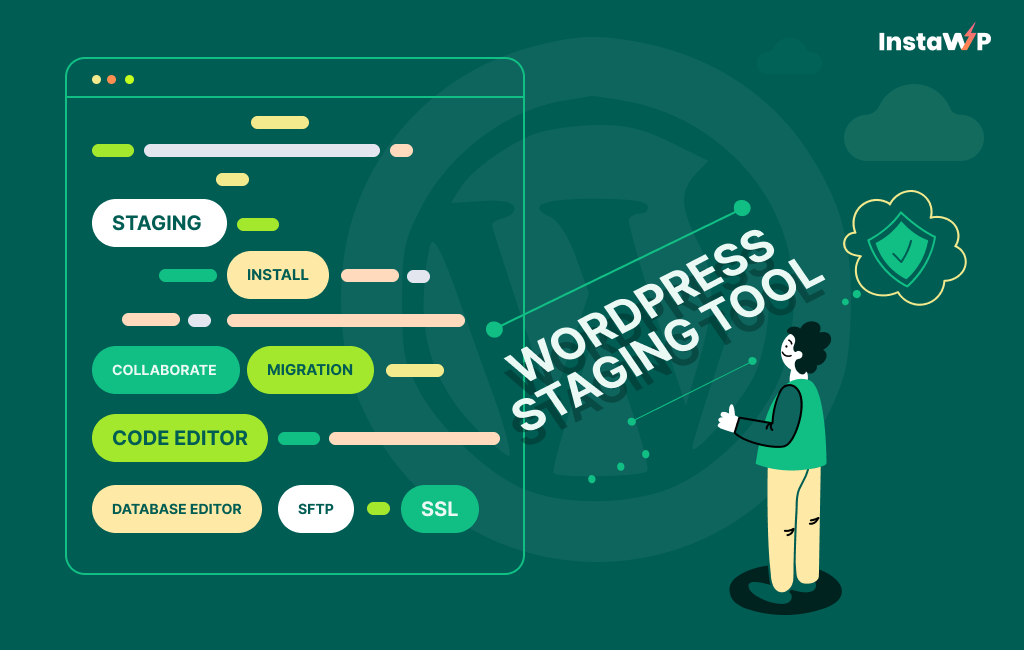
Creating WordPress Staging Environment with InstaWP
InstaWP is a powerful WordPress tool that simplifies the process of creating staging environments in the cloud. With InstaWP, developers can set up staging sites quickly and easily, allowing them to test changes and updates before pushing them to the live website.
Here’s how to create a WordPress Staging environment using InstaWP:
Method 1: Creating a Fresh WordPress Instance (It Takes Seconds)
It’s super-quick. Register yourself on the InstaWP platform using your preferred method.
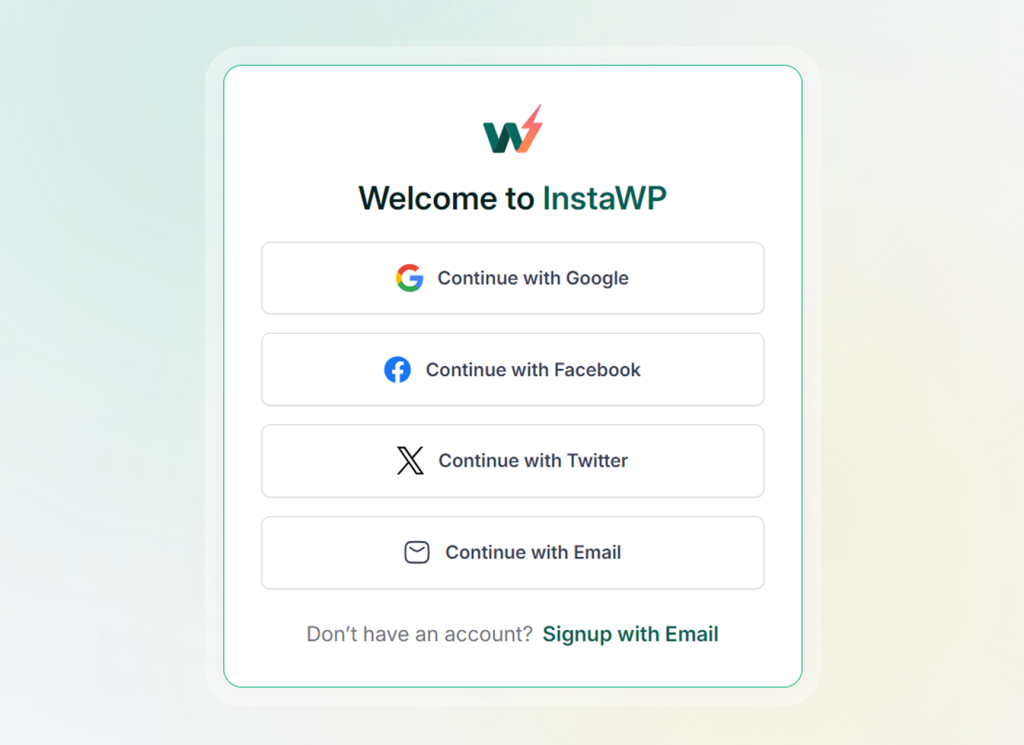
Click Create your First Staging site.
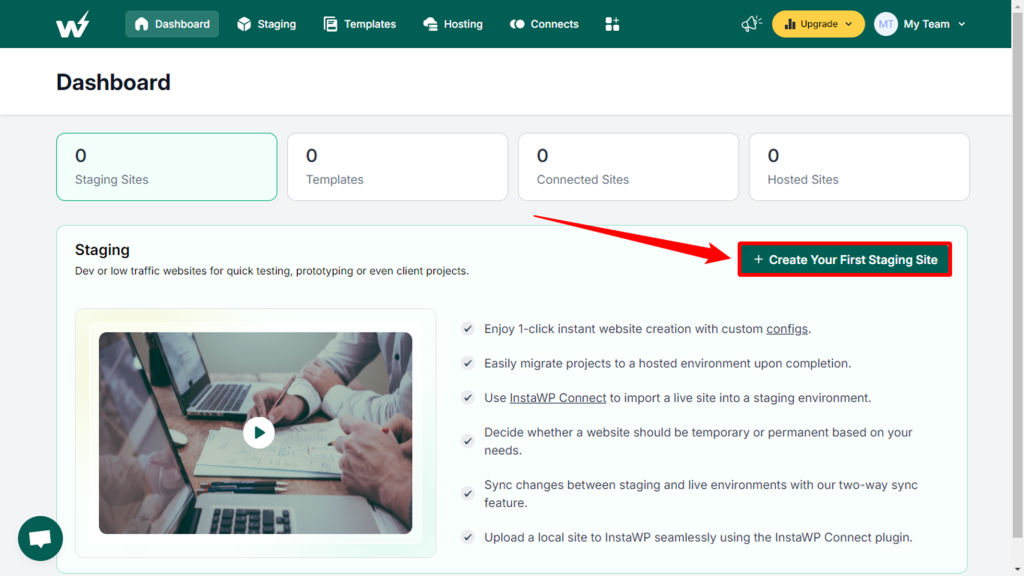
Select From Scratch and proceed as guided.
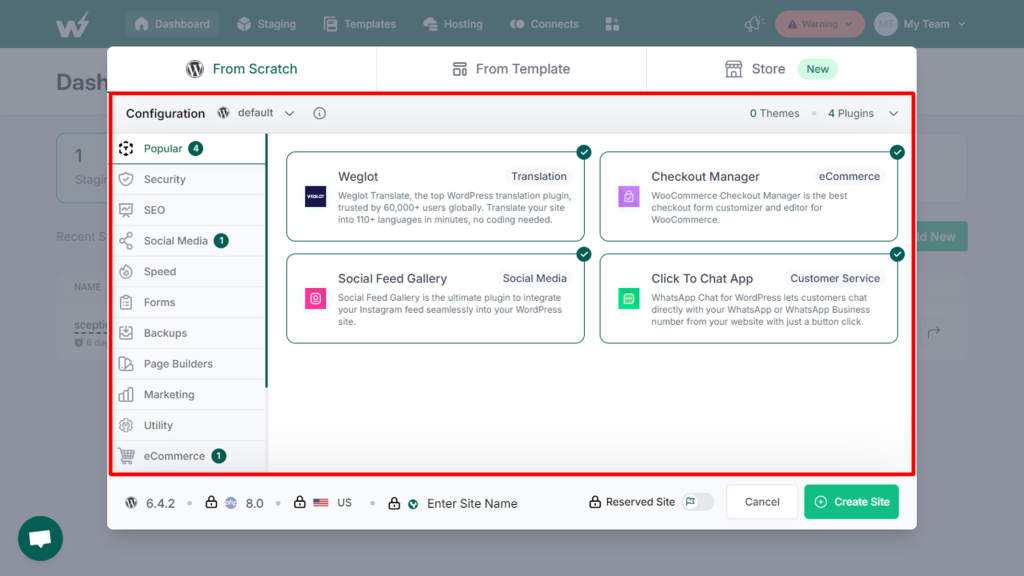
You will have your fresh WordPress staging ready in less than a minute!
Method 2: Creating Staging Sites from Templates with InstaWP
InstaWP allows users to create WordPress staging sites from templates, making it easy to replicate configurations and settings across multiple environments. These templates can be created by you or downloaded/purchased from the InstaWP Template store.
Here’s how to create a staging site from a template using InstaWP:
P.S. – In the InstaWP dashboard, go to the “Templates” section from the top menu. Here, you can view existing templates or create a new one.
- Go to your InstaWP dashboard. Simply click on the + Add New and select a template from the From Templates tab.
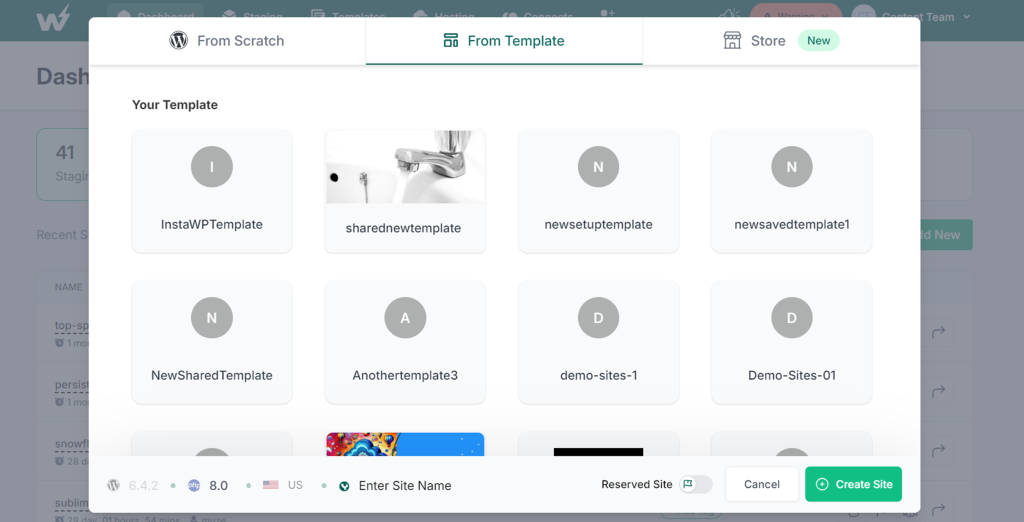
Alternatively, you can choose a template from Store and proceed.
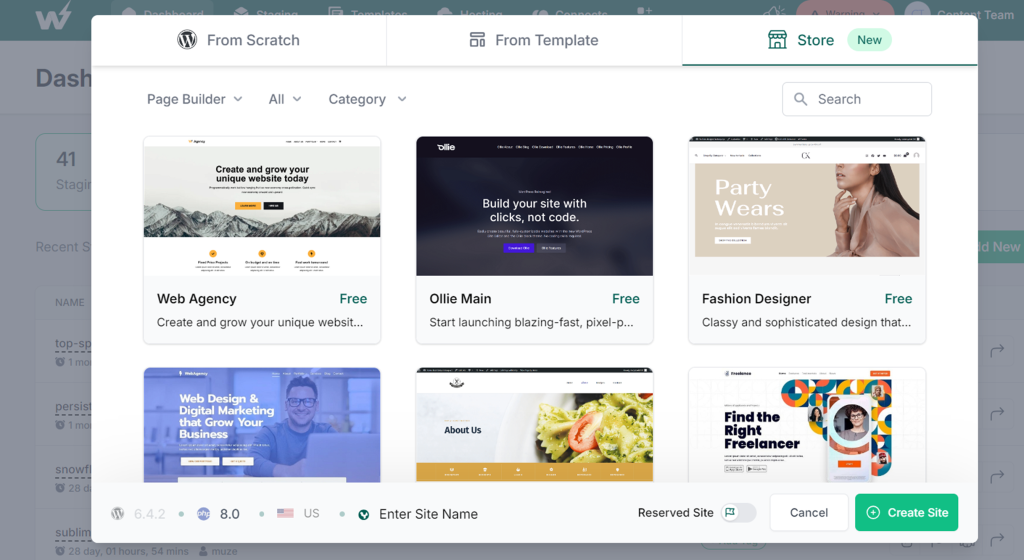
- Once the staging site is created, you’ll receive access details and a unique URL to access the staging environment. You can now start testing your WordPress changes using the template-based staging site.
Method 3: Creating a Staging Site from your Live WordPress Website
Have a live site that you want to build further or test?
Start with installing the InstaWP Connect plugin on your live WordPress website. You can find this WordPress staging plugin by navigating to the Plugins section in your WordPress dashboard and searching for “InstaWP Connect.” Once installed, activate the plugin. Now –
Create WP Staging Site: After activating the plugin, click on the “Create Staging” option in the InstaWP Connect menu. This will initiate the process of creating a staging site in the cloud.
Connect with InstaWP: You’ll be prompted to connect your live WordPress website with InstaWP. Follow the on-screen instructions and sail through the process.
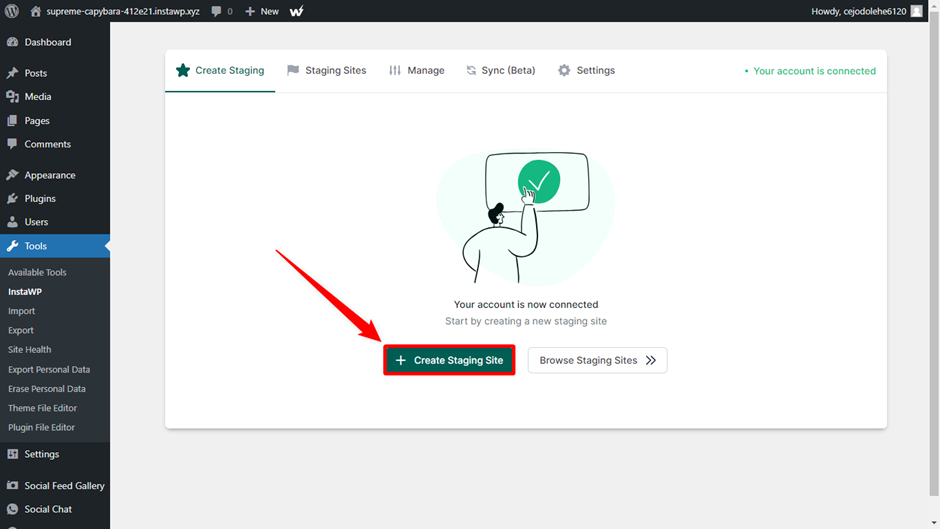
Approve Connection: Once you’ve logged in, approve the connection request to link your live website with InstaWP. This will enable InstaWP to create a staging environment based on your live site’s configuration and content.
Select Staging Type: Choose the type of staging environment you want to create. InstaWP offers options for creating Quick, Full, or Custom Staging sites. Select the appropriate option based on your requirements.
Confirmation: Review the selected settings and confirm to create the staging site. InstaWP will start the process of provisioning a new staging environment in the cloud, which typically takes only a few seconds to complete.
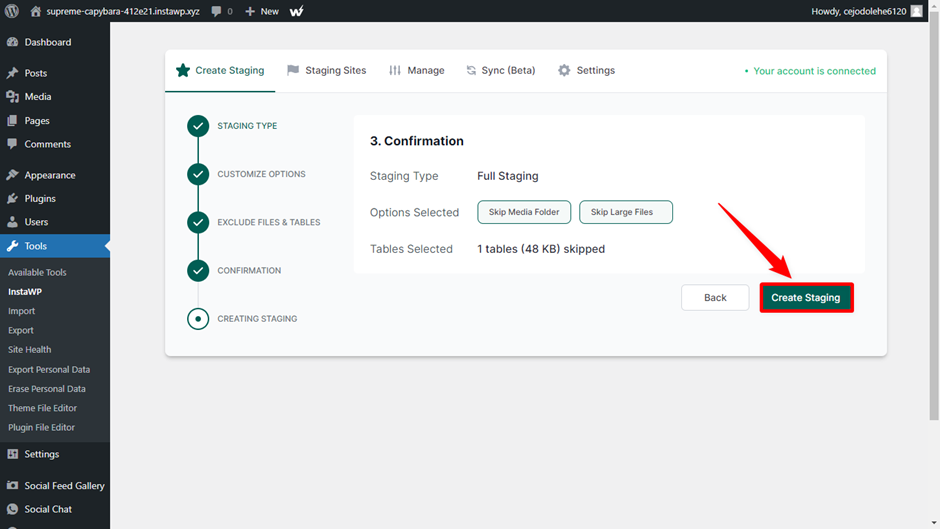
Access your WordPress Staging Site and proceed with what you want.
How to Make Your WordPress Staging Site Live?
When you use InstaWP, the possibilities are endless. You can:
- Go live in 1-click using InstaWP Live, which is a hosting service truly optimized for WordPress.
- Quickly migrate your site to your preferred hosting platform, in case they are InstaWP’s hosting partners.
- Simply migrate your staging site using its domain, irrespective of the hosting provider.
WordPress Site Management and Maintenance with InstaWP
Once your new or old WordPress site is staged with InstaWP, you have a plethora of tools to manage and maintain it with ease.
- Magic Login: Login to your staging site in a click from your InstaWP dashboard.
- PHP Config: Customize PHP settings for optimal performance.
- Install Plugin/Themes: Easily add multiple plugins and/or themes from the repository using their slug (or drag-and-drop).
- Run Commands: Save custom scripts and execute them for automation.
- Map Domain: Connect custom domains seamlessly.
- SFTP/SSH: Securely manage files and permissions.
- Git Deployment: Integrate Git repositories for streamlined development.
- Performance: Monitor website speed and efficiency.
- Vulnerability Scanner: Detect and address security risks.
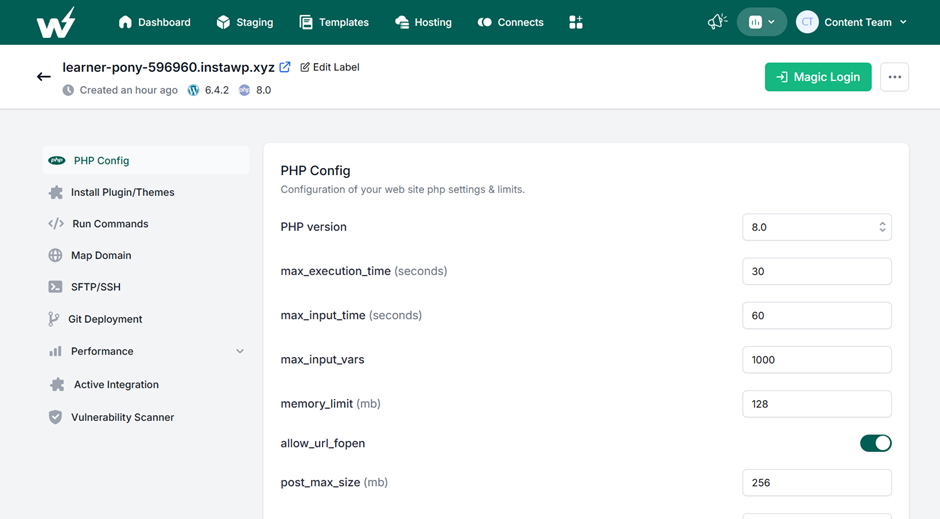
Nonetheless, you have the option to export your site and amazing site tools, such as DB Editor, View logs, Code Editor, Protect site, and so on, too.
InstaWP also allows adding team members. So, users can either navigate to the team settings to add new members or simply share the “magic login” link for instant access.
Above everything – Once the staging site is ready, users can launch it using various methods, including the built-in hosting service, 2-way sync, or integrated hosting options. The interface ensures a smooth transition from staging to live. Once you start using InstaWP, it’ll become your go-to online WordPress development tool – no matter if you are a hardcore WP development agency, an individual or a WordPress maintenance service provider.
Benefits of Staging Sites
Wondering why you, as a WordPress developer or agency, need to use staging sites? We will give you enough reasons.
WP Staging sites offer numerous benefits for developers and website owners:
- Testing Website Performance: Staging environments allow developers to test new features, themes, and plugins to assess their impact on website performance. This helps optimize website functionality and ensures a smooth user experience.
- Team Collaboration: Staging environments facilitate collaborative development workflows, allowing multiple team members to work on different aspects of the website simultaneously. This improves productivity and streamlines the development process.
- Simplified Website Migration: Using staging environments simplifies the process of migrating websites to new hosting providers or domains. Developers can test website migrations in a controlled environment to ensure a seamless transition without impacting the live site.
- Using Staging Sites as Backups: WP staging sites serve as backups of the live WP website, allowing developers to revert to previous versions or settings in case of issues. This provides added security and peace of mind during the development process.
- Troubleshooting and Bug Fixing: Staging environments are ideal for troubleshooting bugs, resolving compatibility issues, and updating websites. Developers can identify and fix issues in a controlled environment before deploying WordPress changes to the live site, minimizing disruptions for users.
By the way, if you are using InstaWP, these benefits go beyond what’s listed above.
- Flexibility and Customization: InstaWP offers flexible options for creating staging sites, including Quick, Full, and Custom staging environments. You can choose the type of staging environment that best suits your needs and customize it according to your requirements.
- Templates for Replication: InstaWP allows users to create templates of staging sites, enabling them to replicate configurations and settings across multiple environments effortlessly. This feature is particularly useful for agencies and developers managing multiple WordPress websites.
- Integration with Live Websites: InstaWP lets you integrate staging with live WordPress websites through its Connect feature. This integration ensures that staging sites accurately reflect the configuration and content of the live website, facilitating accurate testing and development.
- Advanced Backup and Restoration: InstaWP offers advanced backup and restoration features, allowing users to securely back up their website’s data and configuration throughout the staging process. Users can easily restore previous versions or settings if needed, providing peace of mind and reliability.
- Simplified Website Migration: InstaWP simplifies the process of migrating WordPress websites to new hosting providers or domains. Users can test website migrations in a staging environment to ensure all components function correctly before making the move, reducing the risk of downtime or data loss.
And above everything, you also have options to go live or sell Website-as-a-service too!
Overall, InstaWP provides a comprehensive solution for creating, managing, and testing staging environments for WordPress websites. Whether you’re a developer, agency, or business owner, InstaWP offers the tools and features you need to streamline your development workflow and ensure the success of your website projects.
Staging Environment Best Practices
Implementing best practices for staging environments ensures a smoother transition of WordPress changes, updates, and features from development to production, minimizing disruptions and maximizing quality. Here are key staging environment best practices:
- Your staging environment should closely match your live setup. This similarity helps catch problems that might only show up under real-world conditions.
- Use tools to automatically move code to your staging area. This saves time, reducing the chance of mistakes.
- Use data that looks like what you have in production for testing. Just make sure to keep it anonymous to protect privacy.
- Make sure your staging setup doesn’t mix with your live site or development areas. This keeps tests clean and prevents accidental leaks or changes to your live site.
- Regularly update your staging environment to reflect any changes in the live environment. This ensures tests remain accurate.
Furthermore, you can consider these points too:
- Run all sorts of tests (like performance, security, and usability) to spot any issues.
- Only those who need access to the staging environment should do so. This keeps things secure and focused.
- Keep track of what you test and what you find. Good records make it easier to fix problems and understand what’s been done.
- Even though it’s not live, monitoring how things work in staging can give you clues about how the updates will perform when they’re actually live.
Keeping these practices in mind can help give your use of a staging environment an actual purpose, as well as ensure you have smoother updates and a better final product.
Why is InstaWP better than Other Staging Environment Providers?
When comparing InstaWP with other staging environment providers, it’s important to understand the different approaches each provider takes and how they impact users.
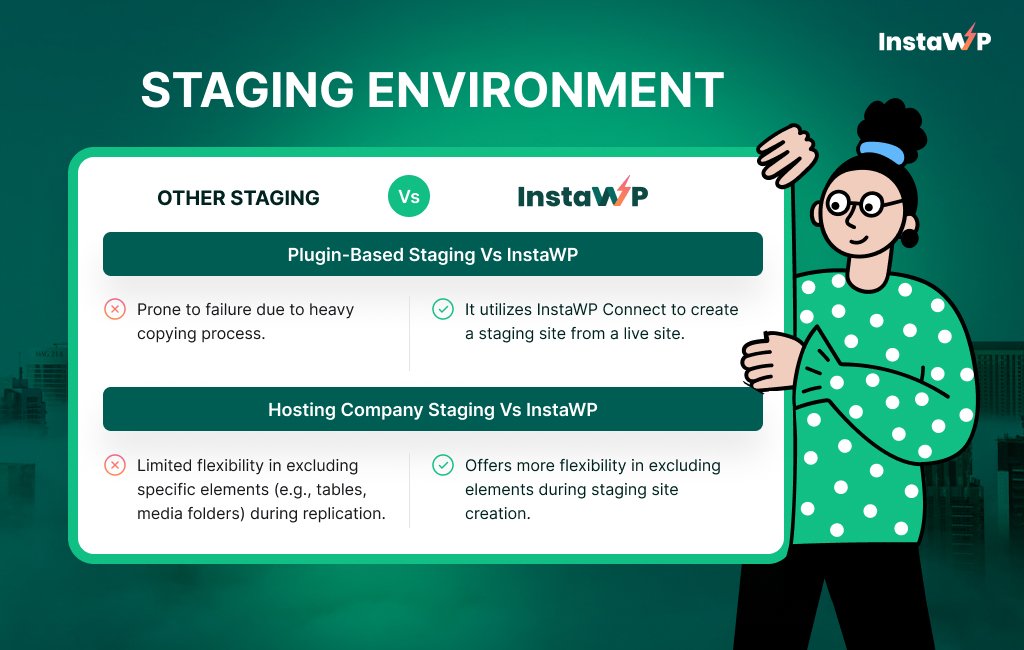
Here’s a breakdown of the various types of staging providers in the WordPress world and how InstaWP stands out:
1. Plugin-Based Staging Vs InstaWP
Approach: It creates a replica of the live site within a subfolder of the same website.
Limitations of Plugin-based Staging:
- Prone to failure due to heavy copying process.
- Puts load on live site during replication.
- Access-sharing results in compromised security. (Access to the staging folder often means access to the entire live site.)
InstaWP’s Approach:
Note: It utilizes InstaWP Connect (which is a WordPress staging plugin) to create a staging site from a live site.
- Minimizes load on live site during staging site creation.
- Provides secure access control for developers without compromising live site integrity.
2. Hosting Company Staging Vs InstaWP
Approach: It allows the cloning of the entire live site into a staging environment.
Limitations:
- Limited flexibility in excluding specific elements (e.g., tables, media folders) during replication.
- Complex process at times.
InstaWP’s Approach:
- Offers more flexibility in excluding elements during staging site creation.
- Supports 2-way sync between staging sites of different hosting providers.
- Let’s you go live in 1-click in case you wish to host your site with InstaWP Live.
3. Third-Party Plugins/Services Vs InstaWP
Approach: Hosted staging environments with varying levels of flexibility and additional services.
Limitations:
- May lack the same level of flexibility and control as InstaWP.
- Some services rely on traditional methods of copying entire sites, which can be prone to failure.
- Some tools might have vulnerability or result in security issues.
InstaWP’s Approach:
- Provides a more flexible and user-friendly solution for staging site creation.
- Offers seamless two-way sync functionality without the need for full site replication.
- Highly secure with SSH/SFTP like features.
Differentiators that make InstaWP the best Staging Provider for WordPress
Efficiency: InstaWP streamlines the staging process by minimizing the load on live sites and providing flexible options for excluding specific elements.
Flexibility: Users have more control over the staging environment, including the ability to exclude large files or folders and sync WordPress changes selectively.
Security: InstaWP ensures secure access control for developers and maintains the integrity of live sites during the staging process.
2-Way Sync: The 2-way sync feature sets InstaWP apart by enabling seamless synchronization between staging and live environments, even across different hosting providers.
In summary, InstaWP offers a superior staging solution compared to other providers by prioritizing efficiency, flexibility, security, and seamless synchronization capabilities. By leveraging InstaWP’s platform, users can confidently test website changes and deploy them to live environments with ease.
A Step Ahead of Simple WordPress Staging: 2-way Sync
As a developer, you usually have to follow the endless cycle of staging to live and live-to-staging site creation. It’s indeed not a happy scenario.
To address the evolving needs of developers, agencies, and businesses, InstaWP has a feature called 2-Way Sync. This innovative functionality revolutionizes the staging process, offering a seamless way to synchronize changes between staging and live sites effortlessly.
We mentioned it in the previous section as well. But now, let’s talk about it in length.
What is InstaWP’s 2-way Sync?
2-way Sync has redefined how we approach website staging by enabling bidirectional communication between staging and live environments.
With 2-way Sync, developers can make WordPress changes in the staging area with confidence, knowing that those changes seamlessly propagate to the live site, ensuring consistency and continuity.
How to use 2-way Sync for WordPress Staging and Live Sites?
Enabling 2-way Sync
Get started by installing the WordPress staging plugin, InstaWP Connect, on your live WordPress site.
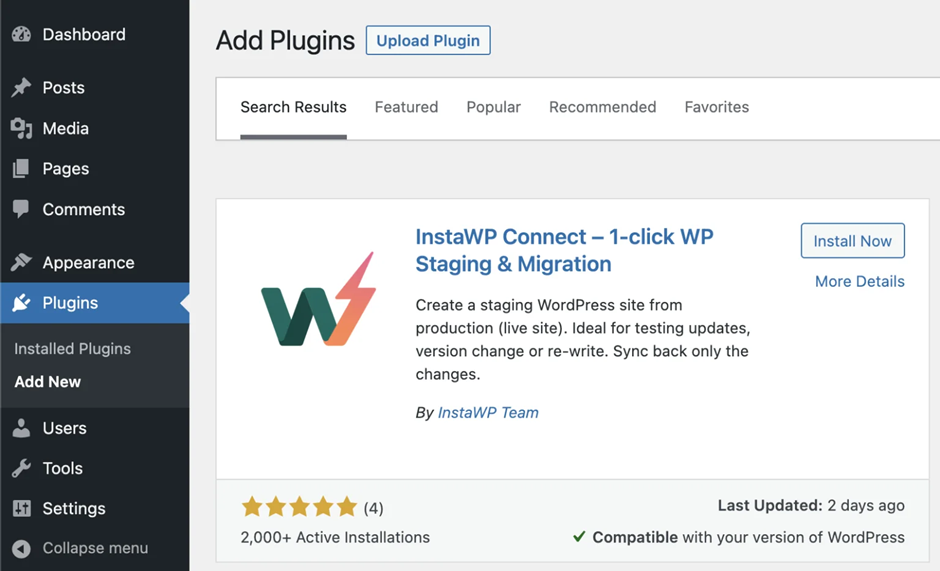
Now, you can connect your site to the InstaWP dashboard using the WordPress staging plugin.
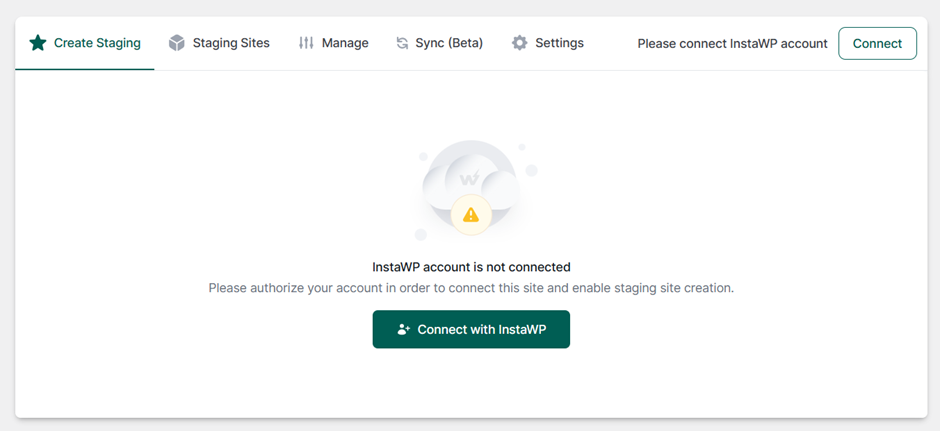
Simply navigate to the Sync settings and toggle the switch to activate it.
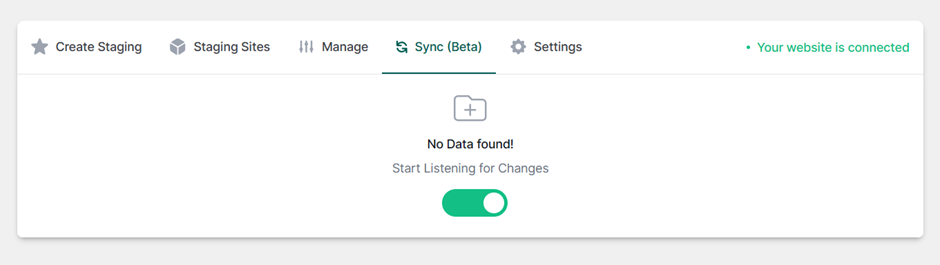
Once enabled, you will see a red dot indicator in the top admin bar. It signifies that the staging area is now synced with the live site, ready to capture and propagate changes.
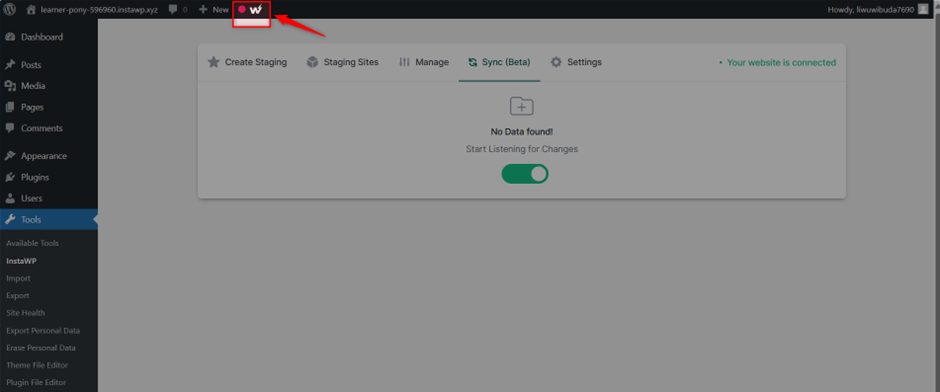
Note: If you also want to sync changes made on live site with your site in WordPress staging environment, install InstaWP Connect on your staging site and enable sync feature for it too.
Making Changes in the Staging Environment
With 2-way Sync activated, it’s time to put it to work.
You can add new pages, modify page elements, and publish changes in the staging environment. The InstaWP Connect plugin will record all these changes as events. Remember, the events will be recorded until you have sync quota.
Tracking Events and Managing Sync Quotas
Event tracking and sync quotas are crucial aspects of managing the synchronization process. Users can monitor their sync activity and optimize resource allocation accordingly, ensuring smooth and efficient operations.
Syncing Changes from Staging to Live (or Live to Staging)
As event listening is ON, all changes you make are being recorded. You can visit the Tools > InstaWP > Sync page to find the list of these WordPress changes.
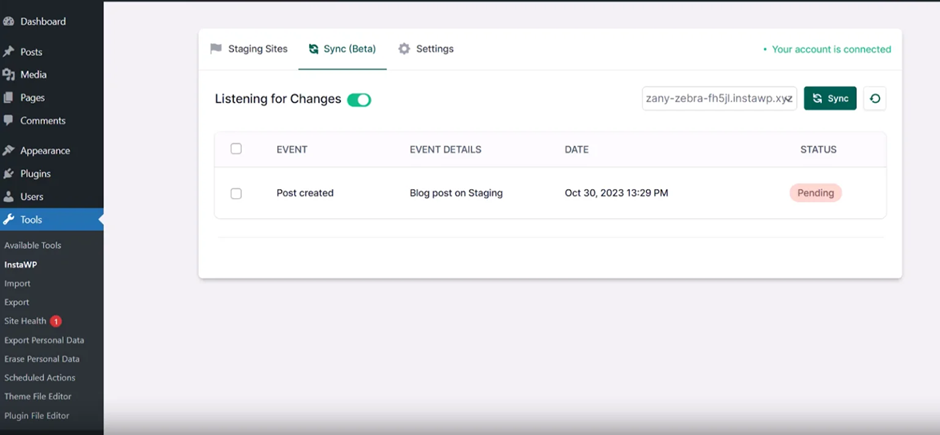
Ready to sync? Just select all or a few changes from this list and click Sync. After your confirmation, syncing process will begin. Upon the process’s completion, all the changes will reflect on the destination site.
Benefits and Applications of 2-way Sync
The benefits of 2-way sync extend far beyond convenience.
Using 2-way sync feature of InstaWP’s WordPress staging plugin, changes made in the staging environment are seamlessly synced to the live site, with no disruption to live operations.
InstaWP’s 2-way Sync transcends traditional staging solutions, offering unparalleled flexibility and efficiency. From eCommerce site owners to large sites with multiple content contributors, this feature is extremely useful for various scenarios.
Go ahead with WordPress Staging using InstaWP
For WordPress development agencies, efficiency and reliability are paramount. Staging environments play a critical role in the development lifecycle, allowing agencies to thoroughly test new features, plugins, and themes before deploying changes to live sites.
With the advent of InstaWP, the process of creating and managing cloud-based staging environments has been transformed, offering a streamlined solution tailored to meet the unique needs of development teams.
InstaWP simplifies the WordPress Staging site creation process by providing rapid deployment, scalability, and intuitive controls, enabling agencies to focus on delivering exceptional websites for their clients.
FAQs
What is WordPress Staging?
At its core, staging refers to a separate environment where changes to a website can be tested before being implemented on the live site. This process ensures that any modifications or updates do not disrupt the functioning of the live website.
What is the need for WordPress Staging?
Developers strive to create seamless user experiences, but making changes directly to live sites can be risky. That’s where you need staging environments: controlled replicas of live websites where developers can experiment, test new features, and troubleshoot issues without impacting the live site.
Are there any risks associated with WordPress staging?
While staging environments are designed to be safe testing grounds, there is always a slight risk of errors or conflicts when making changes. It’s essential to back up your live site before pushing any changes from staging to production to mitigate these risks.
How can I host a WordPress site created in Staging?
Use InstaWP to host your staging site with InstaWP Live in 1-click or migrate it to your preferred hosting provider from InstaWP if you wish. The process of pushing changes from staging to live or making a staging site live is too easy when you use a tool like InstaWP.
Is WordPress staging suitable for e-commerce websites?
WordPress Staging, if it allows change synchronization, is beneficial for e-commerce websites as it allows you to test product updates, pricing changes, and new features without affecting the customer experience on your live site or losing customer orders received during change deployment. InstaWP’s 2-way sync is the best way to create staging for WooCommerce.
What is a Development Environment?
This is where the initial coding and development take place. Developers write and test code locally on their machines or on a shared server. It’s the starting point of the development process, where new features and functionalities are built. Dev environment can be online or offline.
What is a Staging Environment?
The staging environment is a replica of the live website where WordPress changes are tested before deployment. It allows developers to assess the impact of new features, themes, or plugins without affecting the live site. Staging environments help ensure that updates work seamlessly before they go live.
What is a Testing Environment?
Also known as QA (Quality Assurance) environment, this is where thorough testing of new and updated code takes place. QA engineers test for bugs, errors, and compatibility issues to ensure the website’s functionality and performance meet expectations.
What is a Preproduction Environment?
Preproduction is a step between staging and production environments where final testing and validation occur before deployment to the live site. It serves as a last checkpoint to catch any issues before the changes go live.
What is a Production Environment?
The production environment is the place where the live website resides. It’s where real users interact with the site and where the finalized code and updates are deployed for public access.
However, if you are writing code online and using a tool like InstaWP, your WordPress development and Production environment could be the same. In fact, you can use this one tool to build a website from scratch as well as host it in the end. Even WordPress website maintenance can be done using InstaWP.