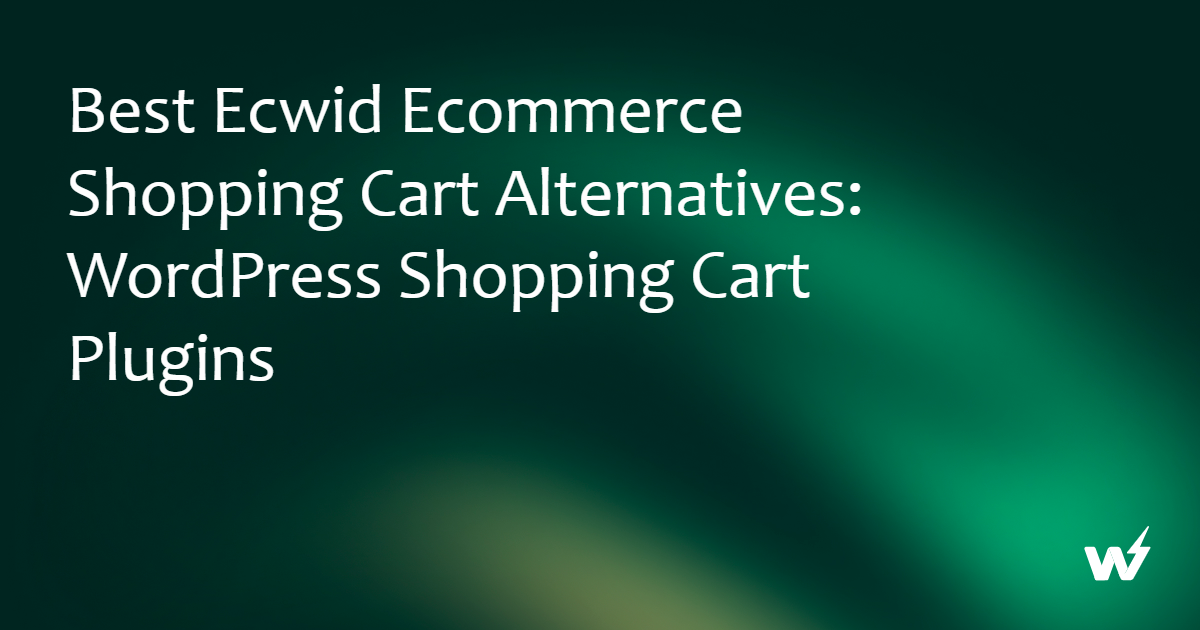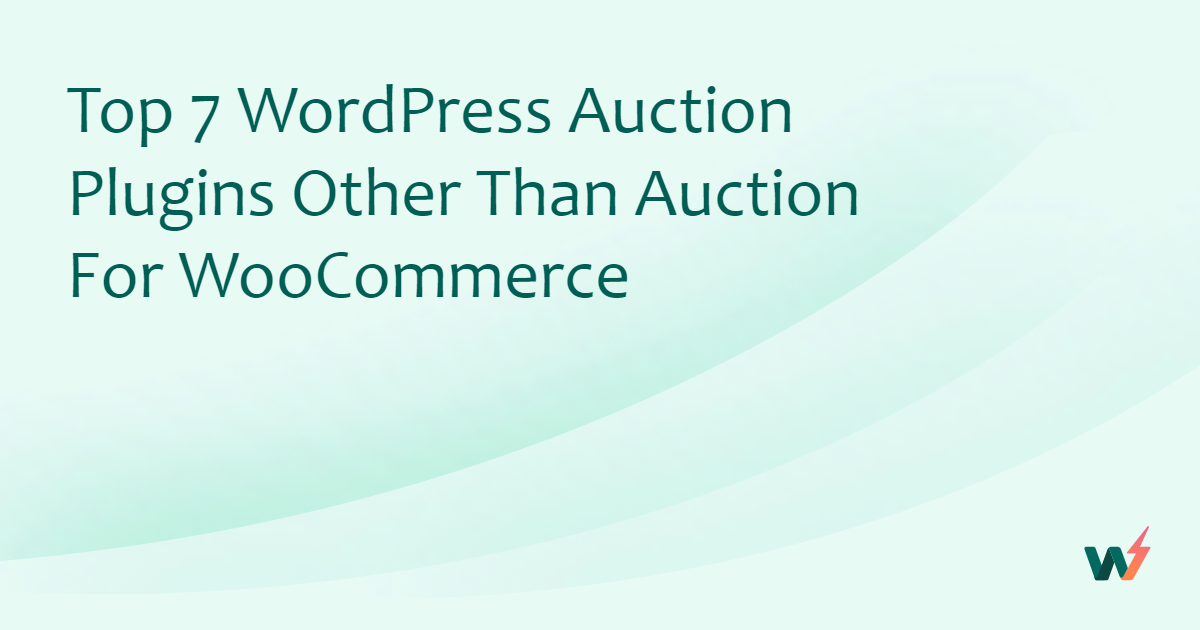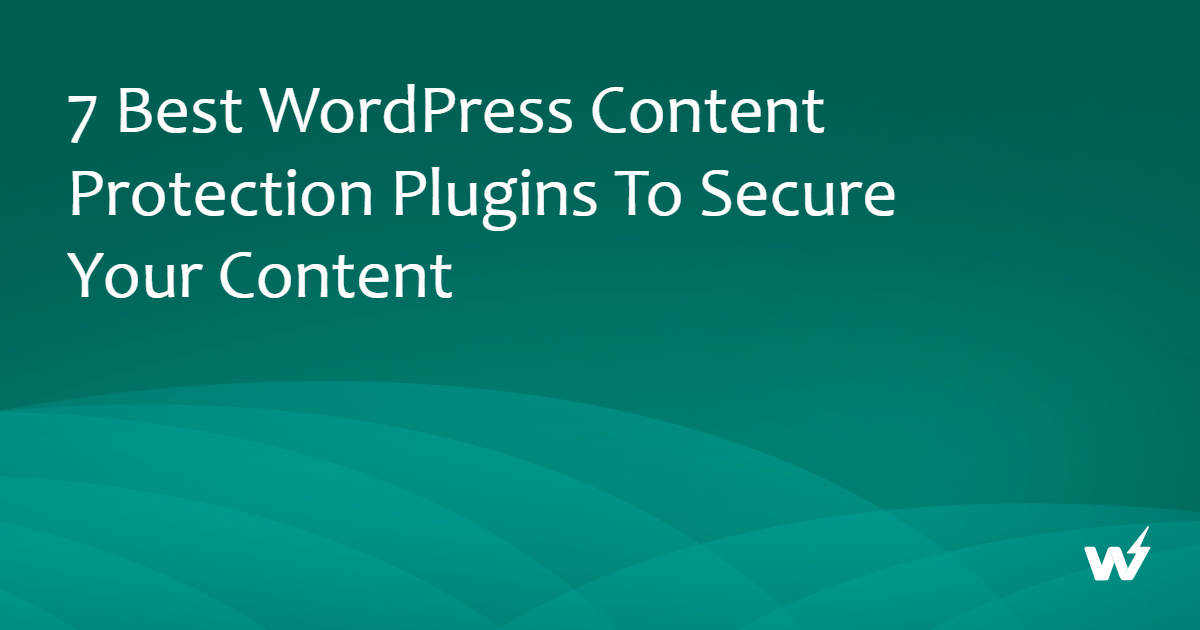The realm of web development is dominated by WordPress, as this is one of the most dependable and leading web development tools. With its array of themes and plugins, WordPress simplifies the web development task. However, you can’t blindly trust any theme and deploy it on the live site directly.
Directly installing a plugin on your site may lead to incompatibility and performance issues in the live site. Developers need to find a way of testing a WordPress plugin without the need to go live, causing disruptions to the live site. In short, they must use a WordPress Sandbox for plugin testing. In this post, we’re going to discuss this concern in detail.
Plugin Testing: What And Why
Before we tell you the secret of testing plugins for WordPress without going live, let’s understand the process of plugin testing and why it should be your priority.
Plugin testing is the process of analyzing and verifying the performance, compatibility, security, and overall functionalities of a WordPress plugin in a detailed manner so that you know what it’s going to bring to the taFor many reasons, it’s
It’s vital to test WordPress plugins before using them on your live reasons. For instance:
#1 – It helps in checking the compatibility of a plugin.
It takes a lot of components to build a WordPress website, and if you expect flawless performance and high response time from the website, all these components must be in harmony. Any incompatibility issue can lead to slow response, high churn, low SEO ranking, and tons of other hassles.
A plugin may sound good on paper, but it may not get along well with other themes and plugins that are pre-deployed on your WordPress website. An incompatible WordPress plugin can slow down the performance of your live site and can lead to some broken functionalities.
#2 – It’s important from security point-of-view
Testing a WordPress plugin beforehand is also crucial because it helps you avoid many plugin-related security concerns. If a plugin is not secured or has vulnerabilities, deploying it directly to the live site can lead to data loss or other security threats. So, if you wish to become a reliable WordPress developer, you must know how to unit-test WordPress plugins.
#3 – It’s a great way to understand the true functionalities of a plugin
When you test a WordPress plugin before deploying it directly on the WordPress website, you have a chance to check the real-time functionalities of the concerned plugin. This holds more gravity when you’re using a plugin that is supposed to handle a crucial workflow like data export or payment.
#4 – You can Perform Plugin Comparison by testing various options
Want to find the best WordPress Performance plugins but confused between available top options? Testing them in a staging setup will be a really great idea to make a perfect choice.
#5 – You have a chance to anticipate the user experience with the plugin.
When we talk about the website, user experience holds the highest rank, and you don’t want to harm it by using a less-impressive plugin.
As you test WordPress plugin before deployment, you can know how the plugin will interact with the user experience in real-time. Is it speedy or lagging? Does it have good UX, or does it look dull? This way, you can ensure that only highly engaging plugins make it to your live websites.
So, even if you find testing plugins a tedious job, we recommend you move ahead. This simple move will help you make informed decisions about the plugins that you’re planning to use for your WordPress website. An incompatible, ill-performing, and poorly-secure plugin is going to cause serious issues for you and even bring down the SEO ranking of your live website.
How To Test WordPress Plugins for Free Without Going Live
Quick Tip: If you want to take a popular plugin’s demo, try searching for it in the InstaWP WordPress Plugin directory.
Testing plugins for WordPress before deployment is a sign of wise WordPress management, and every website owner should make this move. However, we understand that you might have a tough time knowing ‘how to test if plugins are causing issues’ or ‘how to test WordPress plugins speed’ without spending money.
Gladly, there is nothing to worry about as we’re going to talk about a WordPress plugin that allows users to test drive themes and plugins for free and without going live. We’re talking about InstaWP.
InstaWP is a WordPress staging and migration platform that every WordPress website owner should start using from now onwards, as the platform provides pre-built resources for creating staging or testing WordPress sites in a blink of an eye.
Using the pre-built templates of InstaWP, it’s easy for developers to develop a testing site that is the exact copy of a live site, has the same functionalities, and can be used to test WordPress plugins.
Have more than one WordPress staging site to manage? Don’t worry. Use InstaWP Connect, the powerful plugin. The plugin allows you to integrate all your existing WordPress staging sites over InstaWP without any trouble.
You don’t need different servers for hosting, and you don’t have to migrate sites one by one. Use this plugin on your website, create a staging site from your live site, log in to your InstaWP dashboard, and all your staging sites will be at your fingertips.
Not only InstaWP helps you bring all your staging sites together, but also it empowers you so much that you can gain real-time insights on the performance of all the live staging sites from a single platform. No need to switch tabs and make your life cumbersome.
InstaWP: Your Simplest Way to Testing Plugins Effortlessly
InstaWP, as mentioned above, is perhaps the most revolutionary invention in the WordPress development realm. It’s the best way to set up WordPress staging sites for testing. You can quickly install and test WP Plugins with it. The tool can also be used for plugin customization and development.
![How To Test WordPress Plugins Without Messing Your Live Site [Free]](https://instawpcom.b-cdn.net/wp-content/uploads/2023/07/pasted-image-0-1024x495.png)
Before this, developers struggled a lot to migrate, stage, and operate multiple sites. Now that InstaWP is here, developers can:
- Perform multiple staging for their WordPress site. Options like Full staging, Custom staging, and Quick staging are available.
- Create multiple staging sites instantly. All they need to do is select a pre-built theme, enter the website details, and hit Enter.
- Enjoy advanced features like Code Editor, Logs Viewer, and DB Editor.
- Migrate the staging site to any preferred hosting provider.
- Enhance the security of staging sites with SFTP/SSH.
- Collaborate with other developers and invite the team members to work simultaneously on staging sites.
- Easily preset the configurations and map the custom domains.
- Enjoy a wide range of 3rd party service integrations.
- Handle multiple staging sites from a single platform.
Conclusion
Seeing the countless number of plugins can make any heart beat fast and any developer greedy. However, this abundance doesn’t mean trust. Despite the ample choices offered, it’s not mandatory that every plugin will work the way you want it to work or is compatible with the components of your live websites.
This is why every wise mind from the world of WordPress development recommends testing WordPress plugins before deploying them directly on the live site. This brings clarity to the compatibility, functionality, and security offerings of a concerned plugin.
When it comes to testing a WordPress plugin, nothing can beat what InstaWP offers. With 1-click staging and migration facilities, the platform ensures your efforts and time are saved as you test WordPress plugins. You can manage multiple WordPress staging sites with this tool.
Not only the plugins created by other developers, you can also test your plugin while incrementally developing them in an InstaWP account. This won’t require buying hosting and creating a test environment for each plugin version. InstaWP can aid in plugin customization too.
So, what’s holding you back? Go ahead and test a WordPress plugin for free with InstaWP.